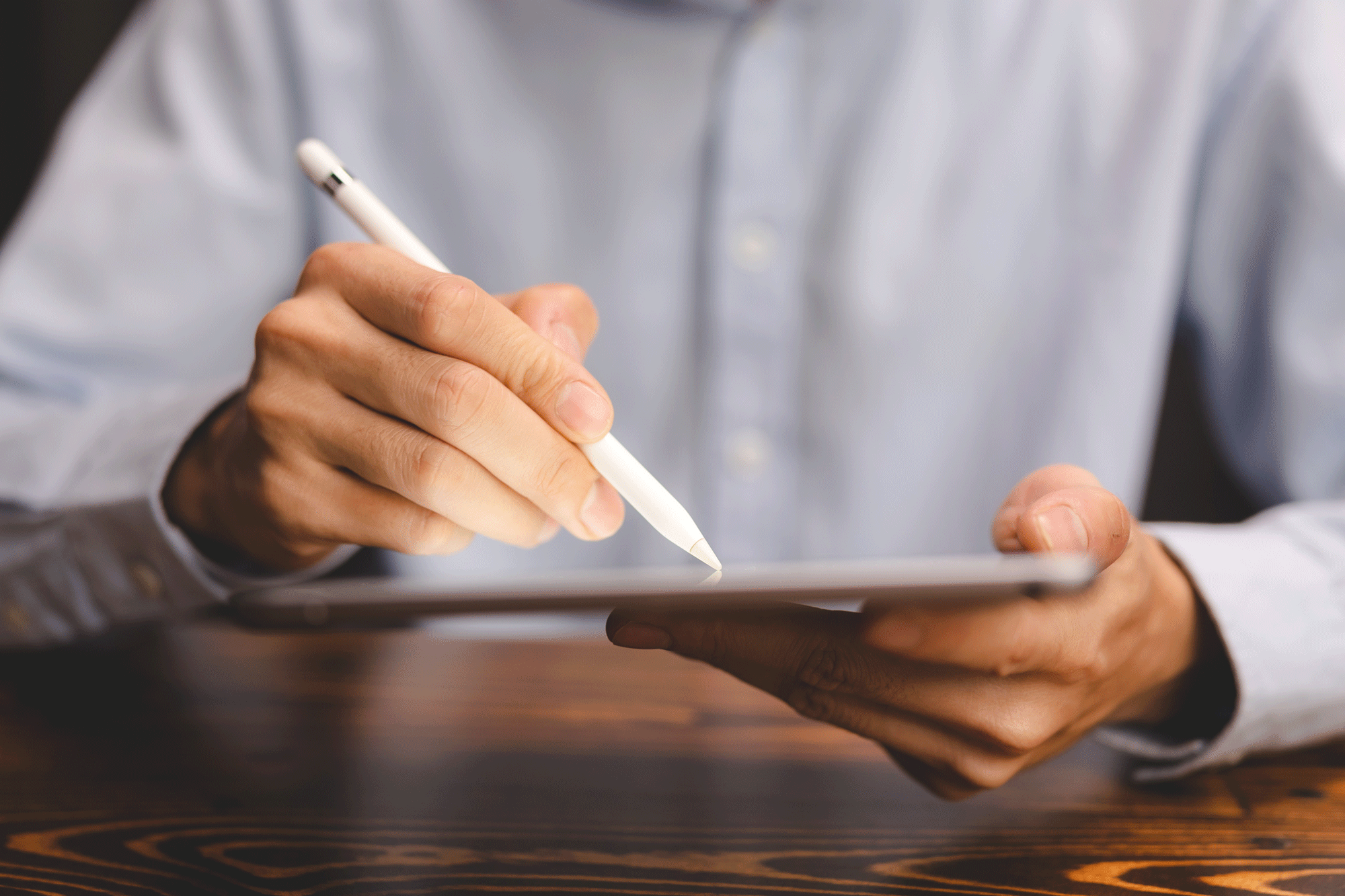#1: Work Backwards
Typically, the best way to approach form building is to start with the end goal. Starting with the end goal helps make sure your form has just the right amount of prompts and information that your users need. The simplest way to approach this can be thought of as “Why, What, How”:
- Why is this person filling out the form?
- What do I need to know from them?
- How do I get exactly what I need using FastField?
For instance, a client of yours may need to fill out an intake form:
- Why? So I can get back in contact with them later.
- What? To get in contact with them, I may need their phone number.
- How? In FastField, a ‘Formatted Numeric’ field can automatically format the phone number like this: (949) 234-6248.
#2: Know Your users
Who will be filling out your forms? Will they need additional instruction? Are the questions in the form clear and concise? Will they be able to provide the requested information promptly?
As the creator of the form, you will inherently understand your form's inner workings and how to complete your data collection process, but the person filling it out probably won’t.
Make an effort to design your forms to be universally accessible for your users. The clearer and more concise your fields, the more useful your data will be.
#3: Name and organize your form properly
Organizing this article into sentences and paragraphs helps make it easier to read. In the same way, naming and organizing fields into sections can make forms easier for users to understand.
For example, if you have created multiple fields that collect personal information about the customer, placing them in a section of your form labeled “Customer Information” would make it easier for users to fill out and for administrators to adjust later.
#4 Add some color
Assigning a color to specific fields can help to reinforce what you are trying to communicate. If you want your users to see an important note to “Make sure to lock all doors before leaving the location,” setting the background color of that field to red or yellow may help reinforce that statement.
This said, using too many colors too frequently can make them less helpful on the whole. Use color as you might use seasonings in a soup; spices should supplement but not overwhelm the base.
#5 Rename Your Field Keys Before Scripting or Adding Rules
Each field has a unique name called a “Field Key” that can be referenced by other fields, rules, or calculations. When a field is created, FastField will assign it a generic, procedurally generated field key, which can become difficult to distinguish without a name descriptive of its function. Renaming field keys to describe their function can help make it easier to work within more advanced cases.
For example, let's say you have a script to calculate an area:
$length$ * $width$
Without renaming the field keys, your script would probably look something like this:
$numeric_21$ * $numeric_32$
While the number returned will be the same either way, clearly renaming your field keys helps you keep track of and more easily communicate their meaning to others who administrate the form.
#6: Consider Long-Term Analytics
History has no control groups, so analyzing your data will be easiest if you account for crucial data points and variables in advance. Making a list of
Key Performance Indicators (KPIs) before building a form can help ensure submissions are powerful drivers for your downstream analysis.
For example, if you collect a city name in one field and the country in another, filtering data by region will be simple; you won’t have to tediously backtrack through your submissions to find what you’re looking for.
An optimal form is easy to understand, hard to misuse, and collects data in discrete enough pieces to conduct analyses well into the future.
#7: Thoroughly Test your forms before production
The more complex a form, the more points of failure it tends to have. Ensure forms are interpreted by your users the way you intend and collect the information you need by testing them in small groups. If the feedback you receive suggests some part of the form is confusing or unclear, consider how it could be made more approachable; remember that if a form shows cracks on a small scale, it’s likely to become a larger problem in the long run.
#8: set up delivery workflows
Delivery actions will allow you to send copies of your forms’ reports to endpoints as they are submitted, ensuring that whoever should have access to them can consistently view the appropriate data in whatever format is most effective. Learn more about how data moves through FastField with this article explaining
Data Flow.
Taking advantage of the workflow feature will help streamline single or multi-step processes such as inspections, repairs, or follow-ups without manually downloading or copying reports.
Build the Perfect Form With FastField
While moving from paper-based reporting to a digital workflow is one of the best decisions you can make for your business, it’s important that you take full advantage of the resources available.
While some of your forms may only require simple checkboxes, others may benefit from auto-calculations, rich media capture or even QR code compatibility.
FastField provides the tools necessary to build the perfect form for all your data collection needs. Our user-friendly, yet powerful
Form Builder is equipped with
smart features,
custom form statuses, integrations and
automated workflow actions to help streamline reporting and provide you with valuable data insights.
Empower your team to work smarter, safer and faster with FastField.