PDF Safety Reports - Deliver Professional Reports!
Mobile PDF Solution
Looking for a mobile PDF forms solution? FastField offers an elegant cross-platform approach to generating PDF documents from mobile devices. FastField supports legacy PDF forms allowing you to benefit from an advanced, modern mobile forms solution while maintaining documents in their original PDF format.FastField leverages a powerful native application built for Android and IOS to collect information in a user friendly manner. Once your data is captured, FastField can automatically generate a customizable and brand-able PDF Report. In fact, you can use your existing PDF reports to map directly to your FastField forms. This allows you to achieve your desired PDF look-and-feel for printing, distributing and storing.
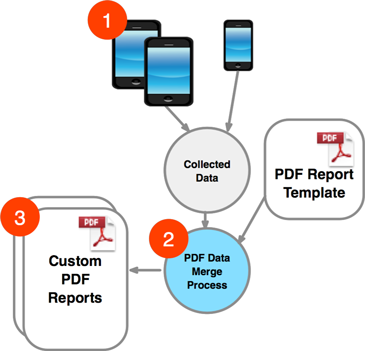
1) Leverage our intuitive Form Builder to create and deploy your mobile data collection forms. As your users complete forms via their mobile devices, your data is organized in a secure repository.
- 2) Your form data is mapped and merged directly into your PDF Report Template producing a standardized report that matches your look and feel.
- 3) Your reports can then be downloaded and distributed through our online administration tools.
Setting Up Your Own PDF Template - Step by Step
Open your blank PDF Report in Adobe Acrobat. For demonstration purposes we will use the following form:

Next add Form Fields to the PDF template. These fields used to display the data from your form. To add form fields you will need to open Acrobat Form editor. The menu option may differ depending on the version of Acrobat you are using:

The list of form fields will look similar to the following:

Now place the PDF Form Fields on top of your blank PDF document. These fields will be populated by data collected from your FastField form. In the example below, we add a "Text Box" field where we want the Customer's Name to print:

We then repeat this process for each field in the form. It is important to name your PDF Form Field to match the field's "Field Key" within your FastField Form. Field Keys and Names are case sensitive. You can name the PDF Form Field by double clicking on the field.
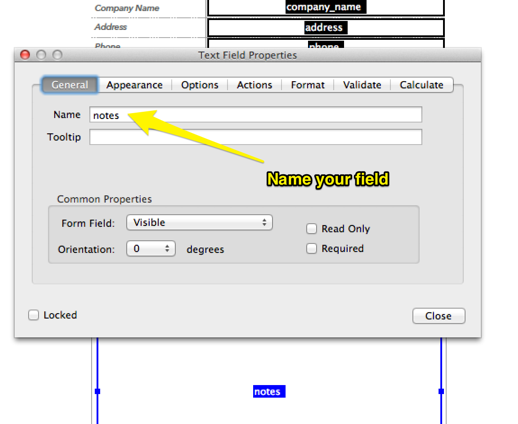
The following screenshot indicates where you define Field Keys within a FastField Form:

Once you have placed all your Form Fields, save the PDF. You are now ready to upload and associate your PDF Template with your FastField Form.
Upload the PDF Template and Assign it to Your Form
Once you have setup your PDF Template, you will need to upload the PDF to link it to your FastField form. To do this, open your FastField Form using the FastField Administration Portal.

- When your form is open for editing, click the setting button as shown above in step 1.
- After clicking the settings button the Form Configuration Screen will appear.
- Next, click the "Advanced" tab as indicated above.
- Click the "Upload PDF File..." button and locate your PDF file on your computer, then click the Open button.
- Once the PDF file has been uploaded, click the "Save" button to save your form.
Testing Your Report
Now that you have uploaded your PDF Report Template and have linked it to your form, it's time to test it. Open up the FastField app and complete your FastField Form:

Once you've filled out your form, submit it by tapping the "Submit" button. Once the form has been submitted, login to the FastField Administration Portal and click the form link in the "Recent Submissions" List. A dialog will appear as shown below:

Click the "PDF" button to download your PDF report. The PDF will now have the data you submitted from your FastField form. See the example below:


